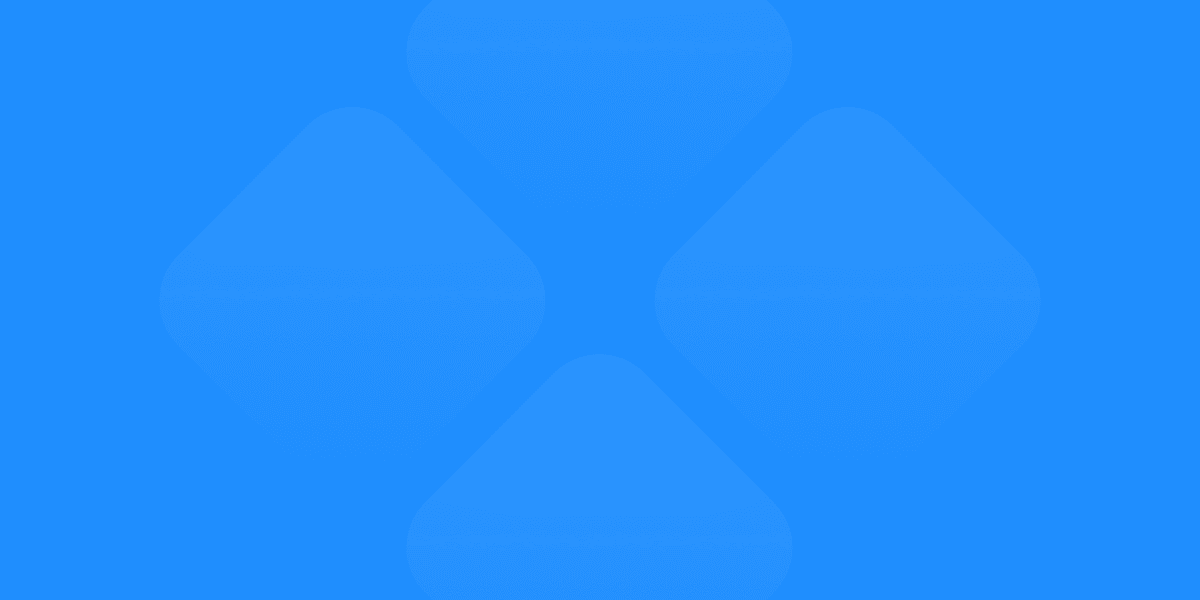Figma is a powerful design tool that simplifies wireframing - the process of creating visual blueprints for websites and apps. Wireframing in Figma allows designers to:
Plan and Visualize the overall structure, user flow, and interactions
Facilitate Communication with a common visual language for stakeholders
Iterate and Refine designs quickly based on feedback and testing
Related video from YouTube
Key Wireframing Concepts
Concepts
Low-Fidelity: Basic layouts with simple shapes and placeholders
High-Fidelity: Realistic representations with visual details
User Experience: Wireframes map out user flows and interactions
Wireframing Process in Figma
Set Up: Create frames as containers for your wireframe elements
Build Structure: Use simple shapes and placeholders to outline the layout
Add Details: Incorporate text, images, and interactive prototypes
Collaborate: Leverage Figma's real-time collaboration features
Iterate: Refine wireframes based on feedback and testing
Best Practices
Keep wireframes simple and low-fidelity
Maintain consistency in design elements
Collaborate effectively using Figma's real-time features
Utilize pre-made wireframe kits and plugins
Iterate and refine based on testing and feedback
By following these tips and best practices, designers can create effective wireframes in Figma, setting the stage for successful digital products that delight users.
Understanding Wireframes
Wireframes are basic visual layouts that show the structure and flow of a website or app. They act as a blueprint to help designers, developers, and stakeholders agree on the project's direction before starting the design and development phases. Wireframing is an important early step to identify and fix potential usability issues.
Low vs. High Fidelity Wireframes
Wireframes can range from low to high fidelity, depending on how much detail and interactivity they provide.
Low-Fidelity Wireframes:
Focus on the basic layout and structure
Use simple shapes and placeholders for UI elements
Lack of visual details like colors, fonts, or graphics
Great for quickly exploring and iterating design ideas
Help communicate and get feedback in the early stages
High-Fidelity Wireframes:
Show a more realistic representation of the final product
Include visual details like branding, typography, and images
May have interactive elements and transitions
Useful for user testing and gathering feedback on the final design
Bridge the gap between wireframes and final mockups or prototypes
Low-Fidelity vs High-Fidelity
Basic layout - Realistic representation
Simple shapes - Visual details and branding
No visual details - Interactive elements
Early exploration - User testing and feedback
Facilitate communication - Bridge to final mockups
Wireframes for User Experience
Wireframes play a key role in ensuring a user-centered design approach. They help designers map out the user flow, information architecture, and interactions, ensuring a smooth and intuitive experience for the end-user.
By creating wireframes, designers can:
Visualize the user journey and identify potential issues
Ensure logical navigation and content organization
Prioritize the most important elements and features
Get feedback from stakeholders and potential users
Iterate and refine the design based on insights and testing
Wireframes serve as a communication tool, facilitating collaboration between designers, developers, stakeholders, and users. This collaborative approach helps align everyone's understanding of the project's goals, user needs, and desired outcomes, ultimately leading to a more successful and user-friendly product.
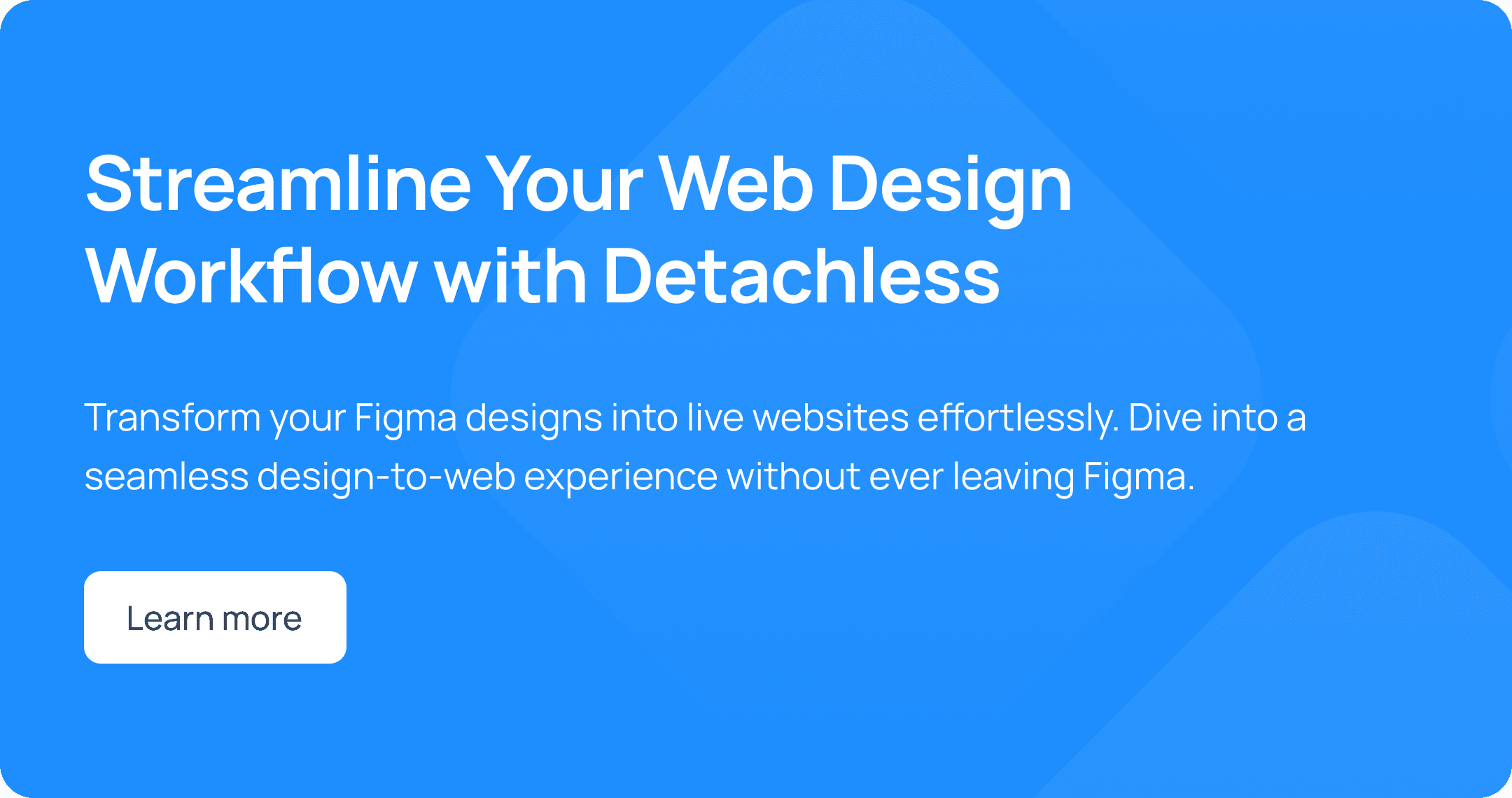
Setting Up Wireframes in Figma
Using the Figma Interface
Figma has a user-friendly interface that makes it easy to start wireframing. After signing up for a free account at figma.com, you'll see the main workspace. Here's a quick overview:
Toolbar: Access essential tools like frame, shape, text, and commenting.
Layers Panel: View and organize your design elements in a hierarchical structure.
Canvas: This is your blank canvas where you'll build your wireframes.
Properties Panel: Customize properties like dimensions, colors, and text styles.
Learn keyboard shortcuts to speed up your workflow. For example, press A for the frame tool or R for the rectangle shape tool.
Creating Frames
Frames are the foundation of your wireframes in Figma. They act as containers to group and organize design elements for different screens or components.
Select the Frame Tool from the toolbar or press
A.Click and drag on the canvas to create a new frame with custom dimensions.
Alternatively, use the Frame Presets in the right sidebar for specific device sizes like desktop, tablet, or mobile.
Frames can be nested within other frames, allowing you to create complex layouts and reusable components. Double-click frame titles in the Layers Panel to rename them for better organization.
With your canvas set up and frames in place, you're ready to start building your wireframes. Explore Figma's shape tools, text options, and other features to bring your ideas to life.
Building Your First Wireframe
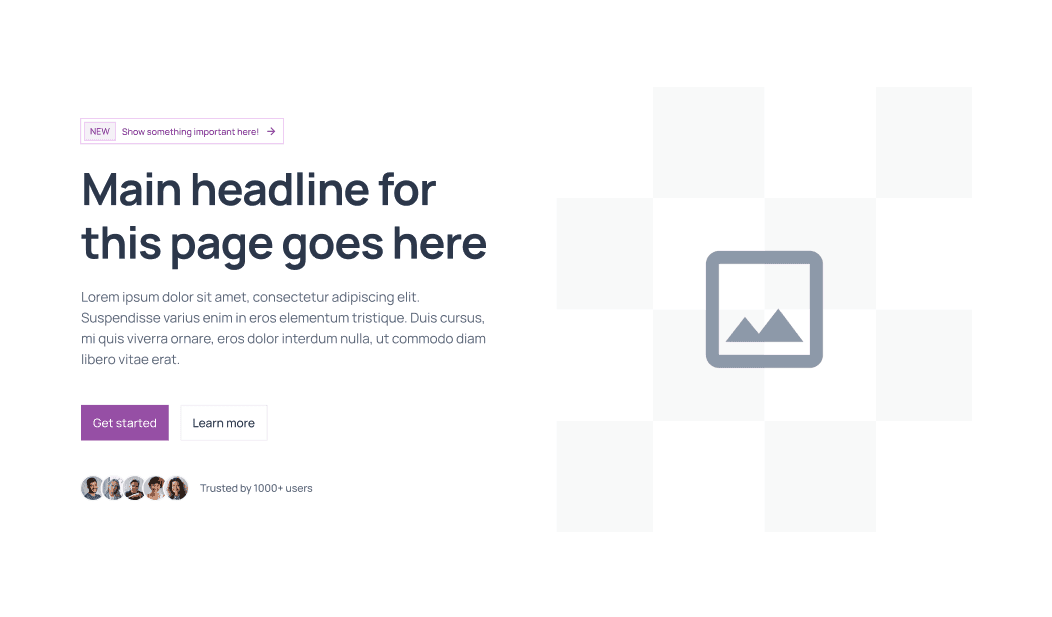
Using Simple Shapes and Placeholders
To start building your first wireframe in Figma, focus on creating the basic structure and layout using simple shapes and placeholders. The goal is to outline the key elements without getting distracted by design details.
Use Figma's shape tools to draw rectangles, squares, and circles to represent components like headers, navigation menus, content areas, and buttons. For example, draw a rectangle for the main content section and smaller rectangles within it for text blocks or images.
Instead of using actual text or images, use placeholder shapes like rectangles with an "X" inside to indicate where text or visuals will go. This approach keeps the wireframe clean and straightforward, allowing you to concentrate on the overall information architecture and user flow.
Remember, wireframes should be simple and functional, not visually polished. Avoid adding colors, fonts, or other design elements that could distract from the core purpose of mapping out the structure.
Arranging Elements
As you add shapes and placeholders to your wireframe, consider how to arrange them based on content hierarchy and user flow. Position the most important elements prominently, and group related components together for a logical layout.
Use Figma's alignment and distribution tools to ensure elements are spaced evenly and aligned consistently. This not only makes your wireframe look neat and organized but also helps you visualize how the final design might appear.
Think about how users will navigate through the interface. Will they need to scroll vertically or horizontally? Will there be multiple pages or screens? Use frames within Figma to represent different sections or pages, and consider how they might be connected through navigation elements like menus or buttons.
Don't worry about getting everything perfect at this stage. Wireframing is an iterative process, and you'll likely make adjustments as you gather feedback and refine your ideas. The key is to establish a solid foundation that you can build upon in the next stages of design and development.
Adding More Details and Interactivity
Adding Text and Images
After setting up the basic layout, you can add more details like text and images to give a clearer idea of the final product. In Figma, you can easily insert text boxes and image placeholders within your wireframe frames.
To add text, use Figma's text tool to create a text box, then type or paste your content. You can adjust the text formatting, size, and alignment as needed. Instead of using final copy, you can use placeholder text like "Lorem ipsum" to represent the general length and flow of content.
For images, Figma allows you to insert image placeholders by dragging and dropping an image file from your computer or by using the "+Image" tool. These placeholders act as visual guides, helping you plan the layout and positioning of images within your design.
As you populate your wireframe with text and visuals, be mindful of content hierarchy and user flow. Place important information and focal points strategically to guide the user's eye and ensure a logical progression through the interface.
Creating Interactive Prototypes
Figma's prototyping features enable you to transform static wireframes into interactive, clickable prototypes. This allows you to simulate user interactions and test the overall experience before finalizing designs.
To create an interactive prototype:
Select the elements you want to make interactive, such as buttons or navigation links.
In the Prototype panel, click the "+" icon to create a new connection.
Drag the connection from the trigger element (e.g., a button) to the destination frame (e.g., the next screen).
Customize the transition animation and behavior using Figma's various prototyping options.
Once you've linked your frames, you can preview the interactive prototype by clicking the "Present" button or by sharing a live URL with stakeholders or team members. This allows for early user testing and feedback, which can be invaluable in refining your design and ensuring a smooth user experience.
Remember, wireframes and prototypes are iterative processes. As you gather feedback and insights, you can easily update your wireframes and prototypes within Figma, making adjustments and improvements until you arrive at a final, polished design.
Best Practices for Wireframing
Keep It Simple
When creating wireframes, keep things straightforward. Wireframes should be basic representations of your design, focusing on layout, structure, and functionality rather than visuals. Adding too many design elements or details can distract from the core purpose and make it harder to gather feedback and iterate.
Use grayscale colors, basic shapes, and placeholder text or images. Avoid excessive styling, colors, or graphics, as these can shift the focus away from the user experience and content hierarchy. Remember, the goal is to communicate ideas and validate the overall flow and functionality.
Maintain Consistency
Consistency is key when wireframing, as it helps ensure a smooth user experience and streamlines development. By using consistent design elements like button styles, typography, spacing, and layout patterns, you create familiarity and predictability for users, making your interface more intuitive and easy to navigate.
Establish design guidelines or a style guide early on, and ensure all team members follow these standards. This will help maintain consistency across your wireframes and facilitate a smoother transition to visual design and development.
Consistent wireframes also make it easier for developers to understand and implement the design, reducing the risk of misinterpretations or deviations from the intended user experience.
Benefits
Intuitive Navigation: Consistent design elements create familiarity and predictability, making the interface more intuitive for users.
Streamlined Development: Developers can easily understand and implement the design, reducing the risk of misinterpretations or deviations.
Cohesive User Experience: A consistent design ensures a smooth and cohesive experience for users across different screens or components.
By following best practices for consistency, you can create a solid foundation for your design and ensure a seamless experience for your users.
Working Together on Wireframes in Figma
Figma makes it easy for teams to collaborate on wireframes. Its real-time features allow multiple designers and stakeholders to work on the same wireframe at the same time. This streamlines feedback and iteration.
Collaborating in Real-Time
Figma's real-time collaboration features help teams work together efficiently:
Co-Editing: Multiple team members can edit the same wireframe simultaneously, with changes showing up instantly for everyone. This allows for faster iterations.
Cursor Tracking: See where your teammates are working within the wireframe, making it easier to coordinate efforts.
Commenting: Leave comments directly on specific wireframe elements, facilitating clear feedback.
Presentation Mode: Present your wireframes to stakeholders or clients in real-time, allowing them to follow along and provide input as you make changes.
Version History: Figma automatically tracks changes made to the wireframe, enabling you to revert to previous versions if needed.
Features
Co-Editing: Multiple team members can edit the same wireframe simultaneously, with changes showing up instantly for everyone.
Cursor Tracking: See where your teammates are working within the wireframe, making it easier to coordinate efforts.
Commenting: Leave comments directly on specific wireframe elements, facilitating clear feedback.
Presentation Mode: Present your wireframes to stakeholders or clients in real-time, allowing them to follow along and provide input as you make changes.
Version History: Figma automatically tracks changes made to the wireframe, enabling you to revert to previous versions if needed.
By using Figma's collaborative features, teams can:
Work together more effectively
Gather feedback from stakeholders early in the process
Iterate on wireframes quickly
This streamlined workflow leads to better designs and a more efficient overall process.
Using Pre-Made Wireframe Resources
Figma offers a range of pre-made wireframe kits and plugins that can save you time and effort. These resources provide ready-to-use UI components, templates, and tools designed specifically for wireframing.
Choosing the Right Wireframe Tools
When selecting wireframe kits or plugins, consider your project needs, team workflows, and personal preferences:
Fidelity Level: Do you need basic low-fidelity wireframes for early planning or more detailed high-fidelity wireframes?
Design Style: Look for kits that match your desired aesthetic, whether minimalist, hand-drawn, or polished.
Component Libraries: Evaluate the variety and quality of UI components like buttons, forms, icons, and navigation elements.
Customization: Opt for kits that allow you to modify and adapt components as needed.
Compatibility: Ensure the kit or plugin works with your current version of Figma and other tools you use.
Popular options in the Figma community include Wireframe, Wire Box, Hand Wireframe, Wireframer, Ink Wireframe, and MockFlow. Browse reviews and try demos to find the best fit.
Using Wireframe Resources in Figma
Integrating wireframe tools into your Figma workflow is straightforward:
Install Plugins: For plugins, go to the "Plugins" section in Figma's toolbar, search for the plugin, and click "Install."
Import Kits: For wireframe kits, import the kit file into your Figma project using the "Import File" option.
Explore Resources: Familiarize yourself with the kit's components, templates, and any additional features or documentation.
Customize: Adjust the kit's components to match your project's branding, typography, and design system.
Start Wireframing: Build your wireframes by dragging and dropping components from the kit onto your canvas, and arranging them as needed.
Step
Description
1. Install Plugins
For plugins, search and install them in Figma's "Plugins" section.
2. Import Kits
For wireframe kits, import the kit file into your Figma project.
3. Explore Resources
Get familiar with the kit's components, templates, and documentation.
4. Customize
Adjust components to match your project's branding and design system.
5. Start Wireframing
Drag and drop components from the kit to build your wireframes.
Using pre-made wireframe kits and plugins can streamline your design process, maintain consistency, and allow you to focus on the core user experience rather than creating basic wireframe elements from scratch.
Common Wireframing Mistakes to Avoid
When creating wireframes in Figma, it's important to avoid certain pitfalls to ensure a smooth and effective design process.
1. Overly Detailed Wireframes
Mistake: Adding too many visual elements or design details to wireframes.
Wireframes should focus on structure, layout, and functionality, not aesthetics. Overloading them with colors, graphics, and intricate styling can distract from the primary goal of mapping out the user experience.
Solution: Keep wireframes simple and low-fidelity, using basic shapes, placeholders, and grayscale colors. Avoid getting bogged down in visual design elements at this stage. The goal is to communicate the overall information architecture and user flow efficiently.
Overly Detailed Wireframe vs Simplified Wireframe
Includes colors, logos, graphics - Uses basic shapes and grayscale
Focuses on visual design - Focuses on layout and structure
Distracts from user experience - Highlights user experience
2. Lack of Testing and Iteration
Mistake: Failing to test wireframes with users and stakeholders, or neglecting to iterate based on feedback.
Wireframes are a crucial step in the design process, but they should not be treated as a final product. Without user testing and iterative refinements, wireframes may overlook usability issues or fail to meet user needs.
Solution: Incorporate regular testing and feedback loops into your wireframing process. Share wireframes with users, stakeholders, and team members to gather insights and identify areas for improvement. Be open to making changes and refining the wireframes based on the feedback received.
By avoiding these common mistakes and following best practices, designers can create effective wireframes in Figma that serve as a solid foundation for building user-friendly and successful digital products.
Conclusion
Creating effective wireframes in Figma is a crucial first step in the design process. It lays the groundwork for successful user experiences. By following best practices and using Figma's powerful tools, designers can streamline their workflow, collaborate easily, and refine their concepts quickly.
Here are the key takeaways from this guide:
Keep It Simple: Wireframes should focus on structure, layout, and functionality. Avoid excessive visual details that can distract from the core user experience.
Consistency Matters: Maintain a consistent approach to wireframing, whether in terms of layout, naming conventions, or design elements. This ensures an intuitive experience for users.
Collaborate Effectively: Figma's real-time collaboration features enable seamless communication and feedback loops. Designers can gather insights and iterate on their wireframes efficiently.
Use Wireframe Tools: Utilize Figma's built-in wireframe kits and plugins to accelerate the wireframing process. These provide pre-built components and templates to kickstart your projects.
Iterate and Refine: Treat wireframes as living documents, subject to continuous testing, feedback, and refinement. An iterative approach ensures the final product meets user needs and delivers a great experience.
Pitfall to Avoid
Overly detailed wireframes: Keep wireframes simple and low-fidelity, using basic shapes, placeholders, and grayscale colors.
Lack of testing and iteration: Incorporate regular testing and feedback loops into your wireframing process. Be open to making changes based on feedback.
By following these guidelines and avoiding common pitfalls, designers can harness the full potential of Figma's wireframing capabilities. Creating effective wireframes is a critical step, setting the stage for successful digital products that delight users and drive business success.
FAQs
How to convert Figma design to wireframe?
To convert a Figma design to a wireframe, you can use the "Wireframe" plugin:
Open your Figma design file.
Go to the "Plugins" tab in the left sidebar.
Search for "Wireframe" and install the plugin.
Run the plugin, and it will generate a wireframe version of your design.
The plugin removes unnecessary details like colors, images, and styles, leaving you with a clean, low-fidelity wireframe. This allows you to focus on the structure, layout, and functionality.
Which tool is best for wireframes?
Figma stands out as one of the best wireframing tools due to its collaborative features and ease of use. Here's a quick comparison with other popular tools:
Tools
Figma: Real-time collaboration, interactive prototyping, seamless design handoff
Adobe XD: Templates optimized for user experience design, integration with Creative Cloud
Framer: Interactive-by-default workflow, advanced prototyping capabilities
FluidUI: Rapid prototyping and sharing of wireframes
Sketch: Extensive wireframe kits and resources, vector-based design
Figma's browser-based interface, collaborative features, and ability to create interactive prototypes make it a powerful choice for wireframing and design workflows.
Is Figma good for wireframing?
Yes, Figma is an excellent tool for wireframing. Its intuitive interface, built-in wireframe kits, and drag-and-drop components make it easy to create low-fidelity wireframes quickly. Additionally, Figma's real-time collaboration and sharing capabilities streamline the wireframing process, enabling teams to gather feedback and iterate efficiently.
Can I create wireframes in Figma?
Absolutely! Figma provides a dedicated online wireframing tool that allows you to create, share, and iterate on low-fidelity wireframes with ease. With its vector-based design tools, you can quickly sketch out layouts, user flows, and basic structures using simple shapes and placeholders. Figma's collaborative features also make it easy to gather feedback and refine your wireframes throughout the design process.