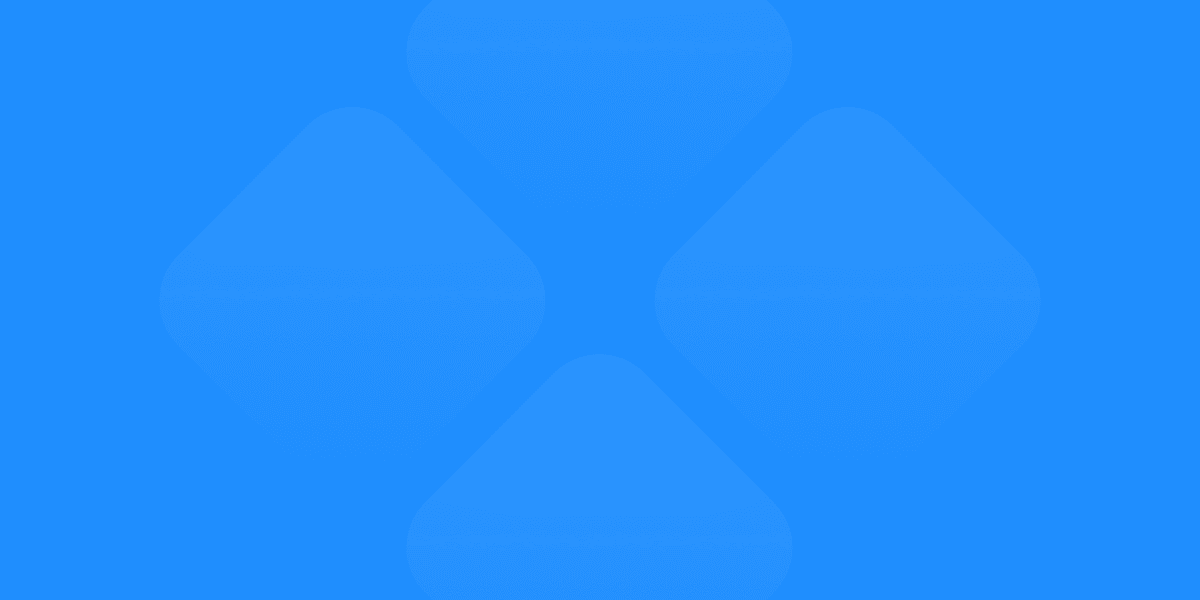Choosing the right design tool is crucial for the success of any project. Framer vs Figma are two of the most popular design tools available, each offering unique features and capabilities. This detailed comparison will help you understand the strengths and weaknesses of both tools, enabling you to make an informed decision. Additionally, we'll explore how you can publish a website directly from Figma using Detachless, making it an all-in-one solution similar to Framer.
What is Framer?
Key Features of Framer
Framer is a powerful design tool known for its advanced prototyping capabilities and interactive design features. It allows designers to create high-fidelity prototypes with complex animations and interactions.
Interactive Prototypes: Framer excels in creating interactive, high-fidelity prototypes that closely mimic the final product.
Animation Tools: Built-in tools for creating smooth animations and transitions.
Code Integration: Allows the use of code (React) to enhance prototypes with real data and interactions.
Design Systems: Supports the creation and management of comprehensive design systems.
Collaboration: Facilitates real-time collaboration among team members.
Advantages of Using Framer
High-Fidelity Prototyping: Ideal for projects requiring detailed and interactive prototypes.
Customization with Code: Offers the flexibility to use code for more dynamic and customized designs.
Comprehensive Design Systems: Streamlines the management of design systems for large projects.
Seamless Animations: Provides robust tools for creating smooth and professional animations.

What is Figma?
Key Features of Figma
Figma is a web-based design tool that emphasizes collaboration and accessibility. It is widely used for UI/UX design, prototyping, and creating design systems.
Cloud-Based: Being web-based, Figma allows access from any device with internet connectivity.
Real-Time Collaboration: Multiple team members can work on the same project simultaneously.
Prototyping: Built-in prototyping tools to create interactive designs.
Design Systems: Supports shared styles, components, and libraries.
Plugins: Extensive library of plugins to enhance functionality.
Vector Networks: Advanced vector editing capabilities for precise design.
Advantages of Using Figma
Accessibility: Easy to access from any device without the need for installations.
Collaboration: Real-time collaboration makes it perfect for teams.
Integrated Workflow: Combines design, prototyping, and feedback in one platform.
Scalability: Suitable for projects of all sizes, from small startups to large enterprises.
Detachless Integration: Allows for direct website publishing, making it an all-in-one solution similar to Framer.

Framer vs Figma: Feature Comparison
User Interface and Experience
Framer: Offers a sleek, modern interface with a focus on prototyping and animations. The learning curve can be steep for beginners due to its advanced features.
Figma: Known for its intuitive and user-friendly interface. Easier for beginners to pick up and use effectively.
Collaboration Tools
Framer: Supports real-time collaboration but is less intuitive compared to Figma’s collaboration features.
Figma: Excels in real-time collaboration, allowing multiple users to work on a project simultaneously with instant feedback and updates.
Prototyping Capabilities
Framer: Superior in creating high-fidelity, interactive prototypes with advanced animations.
Figma: Provides robust prototyping tools, suitable for most design projects, but with less emphasis on complex animations.
Design Systems and Components
Framer: Strong support for design systems, with components that can be enhanced using code.
Figma: Comprehensive design system capabilities, with easy-to-use components and shared libraries that promote consistency.
Plugins and Integrations
Framer: Fewer plugins compared to Figma but integrates well with development tools.
Figma: Extensive plugin library that adds a wide range of functionalities, from accessibility checks to design automation.
Performance and Speed
Framer: Can be resource-intensive due to its advanced features, requiring a powerful machine for optimal performance.
Figma: Generally performs well across devices and platforms due to its cloud-based nature.
Pricing
Framer: Offers a free tier with basic features, and paid plans for advanced functionalities.
Figma: Also provides a free plan, with professional and organizational plans available for more extensive needs.
Publishing Websites: Framer vs Figma with Detachless
Website Publishing with Framer
Framer allows you to design and publish interactive websites directly. It integrates design and development, making it easier to move from prototype to production.
Website Publishing with Figma and Detachless
Detachless is a powerful tool that enables website publishing directly from Figma. With Detachless, Figma users can achieve an all-in-one solution similar to Framer, streamlining the process from design to production.
Seamless Integration: Detachless integrates smoothly with Figma, allowing for direct website publishing.
Efficiency: Saves time by eliminating the need to export and import designs into other platforms.
All-In-One Solution: Combines design, prototyping, and website publishing in one tool.
Consistency: Ensures that your design vision is accurately reflected in the final website without the need for additional adjustments.
Speed: Accelerates the transition from design to production, allowing for faster go-to-market timelines.
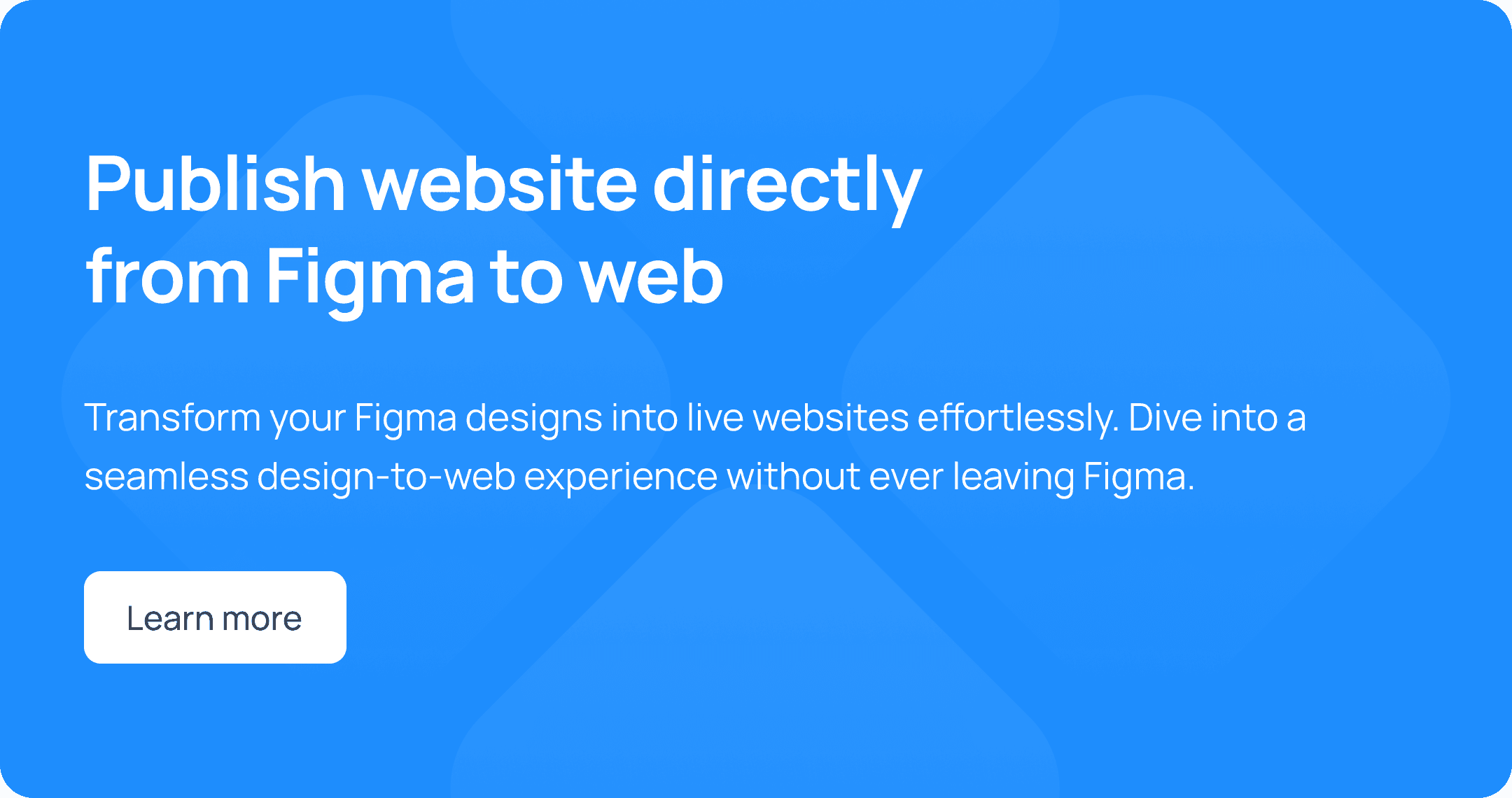
Figma to Framer Plugin
While you can use the Figma to Framer plugin to transfer your designs, it will take time to adapt and optimize your Figma designs within Framer. This process may involve adjusting elements and reconfiguring interactions to fit Framer's capabilities.
Tips for Maximizing Figma and Framer
Best Practices for Figma
Utilize Components and Variants: Reuse design elements to maintain consistency and save time.
Leverage Team Libraries: Share assets and styles across projects to ensure a cohesive design language.
Use Auto Layout: Create responsive designs that adapt to different screen sizes effortlessly.
Explore Plugins: Enhance your workflow with plugins that automate tasks and add new features.
Collaborate in Real-Time: Take advantage of Figma’s collaboration tools to gather feedback and iterate quickly.
Best Practices for Framer
Create Interactive Prototypes: Use Framer’s advanced prototyping tools to simulate real user interactions.
Integrate Code: Enhance your designs with React code for more dynamic and interactive elements.
Focus on Animations: Utilize Framer’s animation tools to create smooth transitions and animations.
Build Design Systems: Organize and manage your design elements with comprehensive design systems.
Collaborate with Your Team: Use Framer’s collaboration features to work efficiently with team members and stakeholders.
FAQs
Which tool is better for high-fidelity prototypes?
Framer is generally better for high-fidelity, interactive prototypes due to its advanced animation and interaction capabilities.
Can Figma be used for website publishing?
Yes, with Detachless, you can publish websites directly from Figma, making it an all-in-one solution similar to Framer.
Is Figma suitable for beginners?
Yes, Figma’s intuitive interface and robust collaboration features make it suitable for beginners and experienced designers alike.
Do both tools support design systems?
Yes, both Framer and Figma support the creation and management of design systems, promoting consistency and efficiency.
Are there free plans available for both tools?
Yes, both Framer and Figma offer free plans with basic features, with advanced functionalities available in paid plans.
Which tool has better collaboration features?
Figma excels in real-time collaboration, allowing multiple users to work simultaneously on a project with instant feedback.
Conclusion
Choosing between Framer and Figma depends on your specific needs and preferences. Framer excels in high-fidelity prototyping and animations, while Figma offers superior collaboration tools and accessibility. With the addition of Detachless, Figma also provides an all-in-one solution for website publishing, making it a strong contender for any design project. Evaluate your project requirements and team dynamics to make the best choice for your startup.