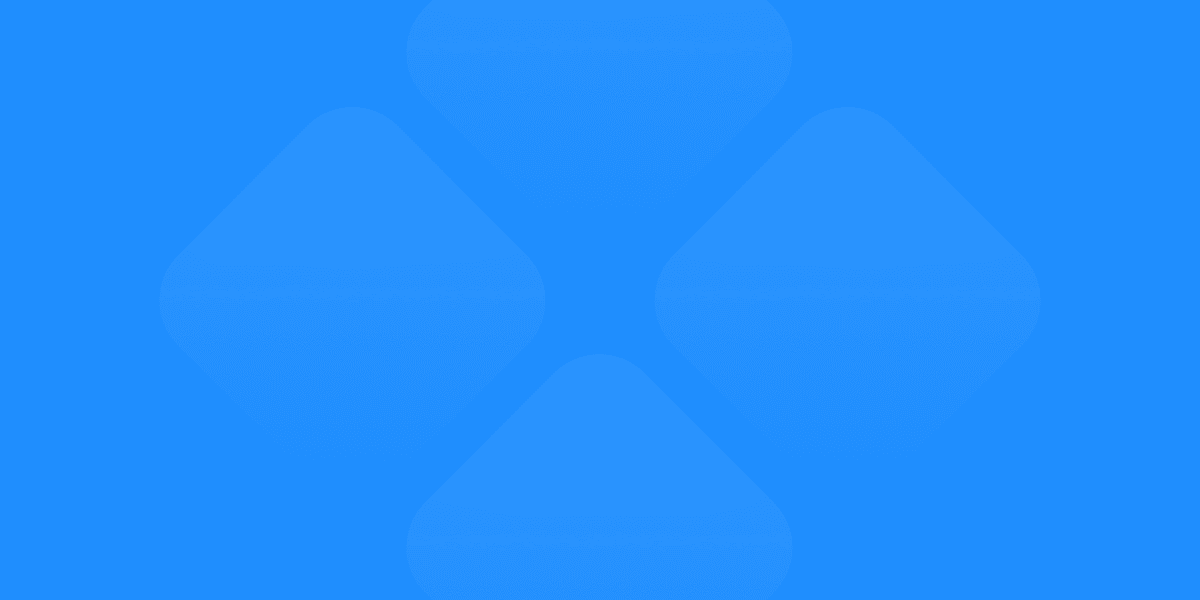Introduction to UX Design
User Experience (UX) design focuses on creating products that provide meaningful and relevant experiences to users. This involves designing the entire process of acquiring and integrating the product, including aspects of branding, design, usability, and function. Effective UX design is crucial for developing successful digital products because it ensures that users have a positive and intuitive experience, which can significantly impact customer satisfaction and business success.
Introduction to Figma
Figma is a powerful and popular design tool used extensively in the UX design community. It is known for its collaborative capabilities, cross-platform accessibility, and robust feature set. Figma allows designers to create, share, and collaborate on designs in real-time, making it an ideal choice for UX design projects that require teamwork and iterative development. Its web-based nature means it can be accessed from any device, providing flexibility and convenience.
Why Choose Figma for UX Design?
Collaborative Environment
One of Figma's standout features is its real-time collaboration capabilities. Multiple team members can work on the same project simultaneously, which enhances teamwork and productivity. This feature is particularly useful for UX design, where feedback and iteration are essential. With Figma, designers, developers, and stakeholders can collaborate seamlessly, ensuring that everyone is aligned and contributing to the project’s success.
Cross-Platform Accessibility
Figma's web-based platform allows users to access their designs from any device with an internet connection. This cross-platform accessibility is a significant advantage for UX designers who may need to work from different locations or devices. Whether you are using a Mac, Windows PC, or even a tablet, Figma provides a consistent and reliable design experience.
Integration and Plugins
Figma integrates with a variety of other tools, enhancing its functionality and workflow efficiency. It also boasts a robust plugin ecosystem that allows designers to extend its capabilities. From advanced prototyping features to accessibility checks, Figma’s integrations and plugins provide additional resources that are invaluable for UX design.
Key Strategies for Effective UX Design with Figma
Strategy 1: Planning and Research
User Research
Conducting thorough user research is the foundation of effective UX design. Figma can integrate with tools like Lookback and UserTesting to facilitate user research directly within the platform. These integrations allow designers to gather valuable insights about user behavior, preferences, and pain points, which can inform the design process and ensure that the final product meets user needs.
Personas and User Journeys
Creating personas and user journey maps in Figma helps designers understand and visualize the user experience. Personas represent different user types that might use the product, while user journey maps outline the steps users take to achieve their goals. Figma’s flexible design environment allows for easy creation and iteration of these critical UX tools.

Strategy 2: Wireframing
Wireframe Templates
Figma offers a variety of wireframe templates and UI kits that can expedite the wireframing process. These resources provide pre-designed elements that designers can use to quickly create wireframes, ensuring consistency and saving time.
Best Practices
Effective wireframing in Figma involves focusing on simplicity and user flow. Keeping wireframes clear and straightforward allows designers to concentrate on the overall structure and navigation of the product without getting bogged down in details. Using consistent styles and components ensures that wireframes are easy to understand and iterate upon.
Strategy 3: Prototyping
Interactive Prototypes
Figma allows designers to create interactive prototypes that simulate user interactions. These prototypes can include clickable elements, transitions, and animations, providing a realistic preview of how the final product will function. Interactive prototypes are essential for testing and refining the user experience.
User Testing
Using Figma prototypes for user testing is a powerful way to gather feedback and identify areas for improvement. Designers can share prototypes with users and stakeholders, collect their feedback, and make necessary adjustments. This iterative process ensures that the final product is user-friendly and meets the target audience's needs.
Strategy 4: Design Systems
Building a Design System
A design system is a collection of reusable components and guidelines that ensure consistency across a product. Figma’s features support the creation and maintenance of design systems, allowing designers to build and manage components, styles, and assets in a centralized location.
Consistency and Scalability
Design systems in Figma help maintain consistency and scalability across projects. By using standardized components and styles, designers can ensure that the product has a cohesive look and feel. This approach also makes it easier to scale the design as the project grows, reducing redundancy and enhancing efficiency.
Strategy 5: Collaboration and Feedback
Real-Time Collaboration
Figma’s real-time collaboration features allow team members and stakeholders to work together seamlessly. Designers can invite others to view and edit designs, provide comments, and make suggestions in real-time. This collaborative environment fosters effective communication and ensures that everyone is on the same page.
Feedback and Iteration
Using Figma’s commenting and version history features, designers can gather feedback and iterate on their designs. Comments allow team members to provide specific feedback on different parts of the design, while version history enables designers to track changes and revert to previous versions if needed. This iterative process is crucial for refining the user experience and ensuring that the final product meets user expectations.
Essential Tools and Plugins for UX Design in Figma
Prototyping Plugins
Protopie
Protopie is a powerful plugin that adds advanced prototyping features to Figma. It allows designers to create complex interactions and animations that go beyond Figma’s native capabilities. This plugin is particularly useful for creating high-fidelity prototypes that closely mimic the final product.

Figmotion
Figmotion is another valuable plugin for adding animations and interactions to Figma designs. It provides a user-friendly interface for creating animations directly within Figma, making it easier to add dynamic elements to prototypes and enhance the user experience.

Detachless
Detachless is an innovative tool that helps users with rapid web design prototyping, offering options to publish websites directly from Figma. This plugin streamlines the process of moving from design to live website, making it an ideal choice for designers looking to quickly prototype and deploy web projects.

Design Systems and Components
Storybook
Storybook is a plugin that integrates design components with code, making it easier to maintain consistency between design and development. It allows designers to create and manage components in Figma and ensure that they align with the codebase, reducing discrepancies and enhancing collaboration between designers and developers.
UI Faces
UI Faces is a handy plugin for generating user avatars for design mockups. It allows designers to quickly add realistic user images to their designs, making prototypes more relatable and engaging.
User Research and Testing
Useberry
Useberry is a plugin that helps designers test their prototypes and gather analytics on user interactions. It provides insights into how users interact with the design, identifying potential issues and areas for improvement. This data-driven approach ensures that the final product is user-friendly and effective.
Stark
Stark is an essential plugin for ensuring accessibility and contrast checks in Figma designs. It helps designers create accessible and inclusive designs by checking for color contrast, providing colorblind simulations, and offering suggestions for improving accessibility.
Productivity and Workflow
Autoflow
Autoflow is a plugin that simplifies the creation of user flows and diagrams in Figma. It automatically generates connection lines between frames, making it easier to visualize and communicate the user journey and design structure.
Content Reel
Content Reel is a plugin for managing and inserting placeholder content easily. It allows designers to add realistic text, images, and other content to their designs, enhancing the prototyping process and making designs more representative of the final product.
Tips for Maximizing UX Design Efficiency in Figma
Keyboard Shortcuts
Using keyboard shortcuts in Figma can significantly speed up the design process. Here are some essential shortcuts to boost your efficiency:
R: Draw a rectangle
O: Draw an ellipse
T: Add text
V: Select tool
Z: Zoom tool
Shift + R: Toggle rulers
Ctrl + D / Cmd + D: Duplicate selection
Community Resources
The Figma community is a valuable resource for templates, plugins, and inspiration. Designers can explore the Figma Community to find ready-made components, design systems, and other resources that can enhance their projects. Engaging with the community also provides opportunities to share knowledge, learn new techniques, and stay updated with the latest trends.
Continuous Learning
Staying updated with Figma’s latest features and updates is crucial for maximizing its potential. Figma regularly releases new features and improvements, so designers should continuously learn and adapt to these changes. Following Figma’s blog, attending webinars, and participating in community forums can help designers stay informed and make the most of the tool.
Conclusion
Figma is a powerful and versatile tool for UX design, offering a range of features and capabilities that enhance the design process. By leveraging Figma’s collaborative environment, cross-platform accessibility, and robust plugin ecosystem, designers can create effective and user-friendly digital products. The strategies and tools discussed in this post provide a comprehensive guide to using Figma for UX design, ensuring that designers can plan, prototype, and iterate efficiently.
Call to Action
Ready to elevate your UX design process? Sign up for a free Figma account today and explore the powerful features and plugins discussed in this post. Utilize the strategies and tools to create impactful designs and enhance your workflow. Share your experiences and tips with the Figma community and continue learning to stay ahead in the ever-evolving field of UX design.