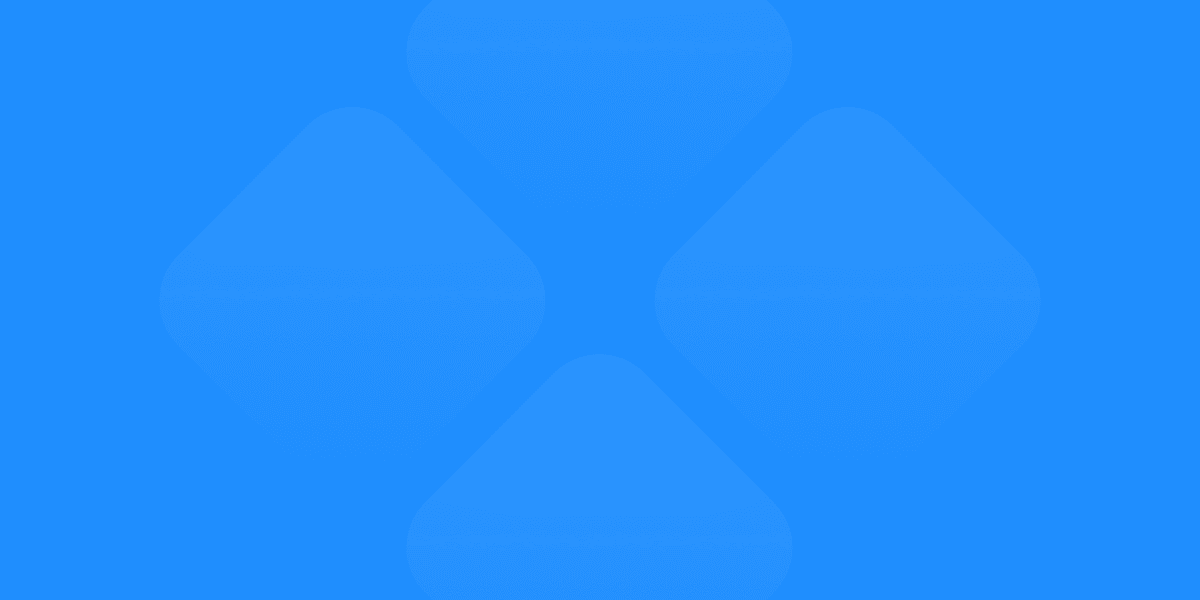Consistency is the cornerstone of great design. Whether you're building a website, mobile app, or SaaS platform, maintaining a cohesive look and feel across your project ensures that users have a seamless and familiar experience. Figma has become one of the go-to tools for designers looking to streamline their workflows while ensuring consistent design across teams and projects. In this article, we'll explore actionable strategies for building consistent designs with Figma and keeping your designs organized and uniform.
Why Consistency Matters in Design
Design consistency plays a critical role in creating a recognizable brand identity, improving the user experience (UX), and enhancing collaboration within teams. A consistent design ensures that every element—whether it’s a button, font style, or color palette—works harmoniously across all pages and touchpoints.
Consistent design leads to:
Better UX: When users encounter familiar elements, they understand how to interact with your product more intuitively.
Strong Brand Identity: Consistency in design reinforces your brand’s visual language, making it more recognizable and trustworthy.
Efficient Collaboration: Teams working from the same design system have less room for errors and miscommunication.
Figma provides robust tools to help designers maintain design consistency across projects, particularly through its design system functionality.
Tip 1: Create a Design System in Figma
One of the best ways to ensure consistency is by creating a Figma design system. A design system centralizes your reusable elements, such as typography, color palettes, buttons, and forms, into one location. It acts as a single source of truth for your team, ensuring that all design elements adhere to the same rules and standards.
Steps to Create a Design System:
Define Your Typography: Set up consistent font sizes, weights, and styles for headings, body text, and captions.
Create Color Styles: Centralize your brand's color palette by defining primary, secondary, and accent colors.
Build Reusable Components: Design common UI elements like buttons, forms, and cards, then save them as components for reuse across your projects.
By creating a design system in Figma, you ensure that your team is working from a unified set of styles and elements, promoting design consistency at every step.
Tip 2: Leverage Figma Components for Reusability
Figma components are one of the platform's most powerful features when it comes to maintaining consistency. A component is a reusable UI element, such as a button or navigation bar, that can be reused across multiple designs. When you update a component, the changes automatically apply to all instances of that component across your project.
How to Use Components for Reusability:
Create Components for Common Elements: Build components for buttons, headers, forms, and other frequently used elements.
Use Variants: Set up multiple versions of a component (e.g., different states of a button like hover, active, or disabled) to keep interactions consistent.
Update Across Projects: If a design system component needs tweaking, update it once, and Figma will propagate the changes to every instance in the project.
Components not only save time but also help ensure that design elements remain uniform, even as your project scales.
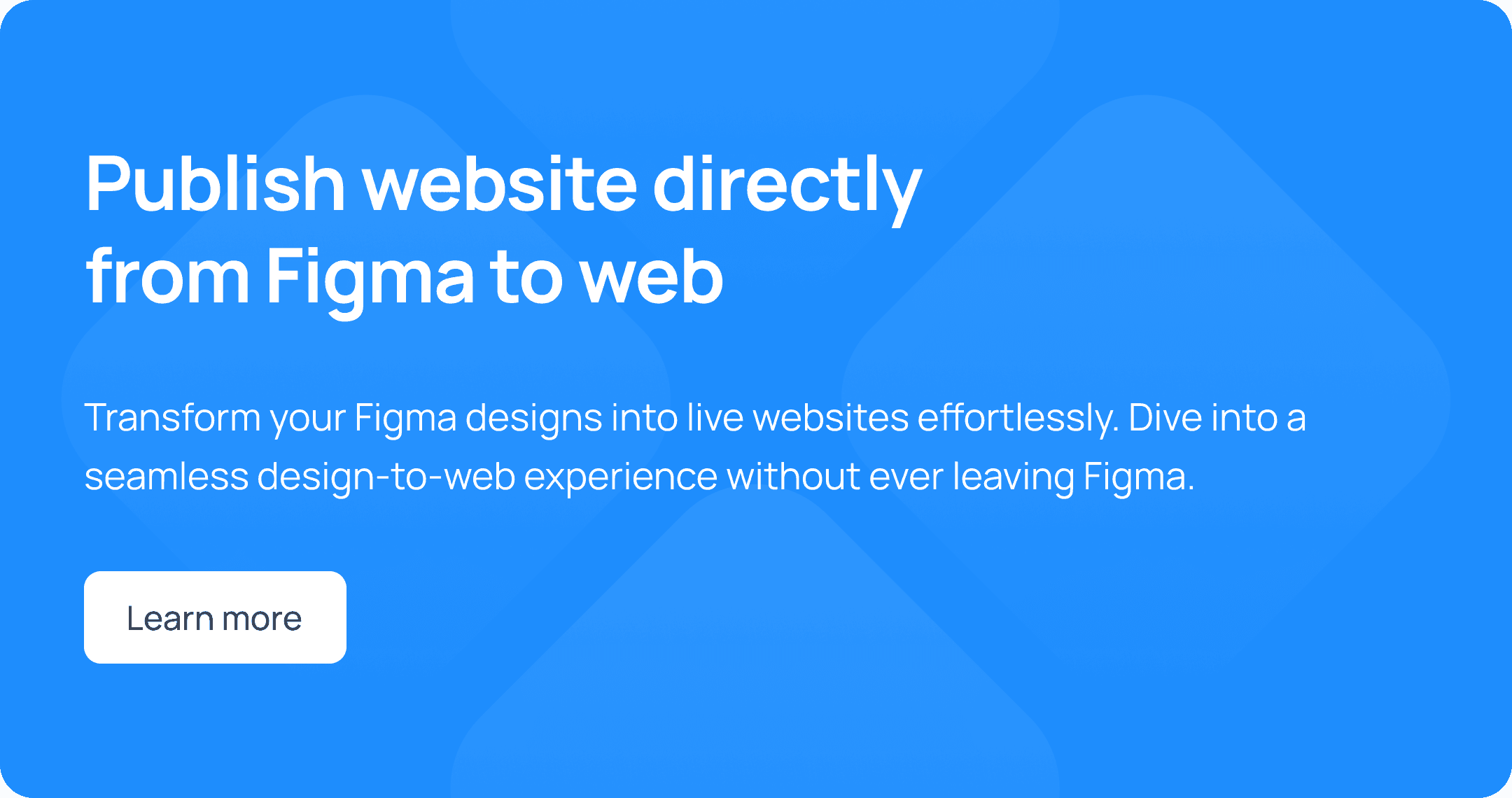
Tip 3: Use Shared Libraries for Collaboration
Figma’s shared libraries allow teams to access a central repository of design elements, ensuring that everyone is working with the same components and styles. This is especially useful for large design teams or projects where multiple stakeholders are involved.
Benefits of Shared Libraries:
Uniformity Across Projects: Designers across different teams or departments can use the same set of elements, ensuring brand and design consistency.
Easy Updates: Changes made to a component in the shared library automatically update across all projects using that component.
Improved Collaboration: Teams can easily share, review, and contribute to the design system, keeping everyone aligned.
By leveraging shared libraries, teams can work faster while maintaining Figma design consistency across all projects.
Tip 4: Establish Clear Design Rules and Standards
Consistency doesn't happen by accident—it requires a set of clear rules and standards that all team members follow. In Figma, these standards should cover everything from padding and margins to color usage and typography hierarchy.
Key Design Standards to Define:
Spacing and Padding: Establish rules for consistent spacing between elements, ensuring that layouts remain structured and balanced.
Typography Hierarchy: Define the hierarchy of text styles, including heading levels, body text, and captions.
Color Usage: Specify which colors should be used for primary actions, backgrounds, and accents to avoid mismatched color schemes.
Having these rules in place ensures that every designer on the team knows how to apply consistent design principles, no matter which part of the project they’re working on.
Tip 5: Use Auto Layout for Consistent Spacing and Responsiveness
Figma’s Auto Layout feature is an excellent tool for maintaining consistent spacing and responsiveness across different devices. Auto Layout allows you to create flexible and dynamic designs that automatically adjust based on the content or screen size.
Advantages of Auto Layout:
Responsive Design: Auto Layout makes it easier to design for different screen sizes, ensuring consistency whether viewed on desktop, tablet, or mobile.
Consistent Spacing: By defining spacing rules within Auto Layout, you can ensure that the padding and margin between elements remain consistent, even as the design scales or content changes.
Streamlined Updates: Adjust one component, and Auto Layout will ensure that everything realigns correctly, keeping your design consistent.
Using Auto Layout not only improves the scalability of your designs but also ensures that spacing and alignment are consistent across all devices and screen sizes.
Tip 6: Regularly Review and Update Design Systems
As your product evolves, so should your design system. Regularly reviewing and updating your Figma design system ensures that it continues to meet the needs of your projects and remains aligned with any brand changes or product updates.
Best Practices for Maintaining Design Systems:
Periodic Audits: Review your design system every few months to identify any outdated elements or inconsistencies.
User Feedback: Gather feedback from your design team to understand which components work well and where improvements are needed.
Iterative Updates: Keep your design system flexible by making incremental updates rather than overhauling the entire system at once.
By keeping your design system up to date, you ensure that your designs stay consistent, regardless of changes in project scope or branding.
Conclusion
Achieving consistent design with Figma is essential for creating a unified user experience, building a strong brand identity, and improving collaboration within teams. By utilizing tools like design systems, components, shared libraries, and Auto Layout, designers can ensure that every aspect of their project is aligned and cohesive. Regularly reviewing and updating your design system also helps maintain this consistency as your product grows and evolves.
Ready to take your designs from concept to live? Try using Detachless to seamlessly publish your Figma designs directly to the web, ensuring that your consistent design translates perfectly in the final product.
FAQs
Why is design consistency important for user experience?
Consistent design ensures that users can easily navigate and interact with a product, creating a more intuitive and enjoyable experience.
How can Figma’s design system improve consistency?
A Figma design system centralizes reusable elements like typography, color palettes, and UI components, ensuring that all designs across projects follow the same visual guidelines.
What are the benefits of using Figma components?
Figma components allow you to create reusable UI elements that can be easily updated across projects, helping to maintain consistency and save time.
Why should designers use Auto Layout in Figma?
Auto Layout ensures that spacing and alignment remain consistent as content changes, making designs responsive and easier to manage across different devices.
How often should I review my design system?
It’s recommended to review your design system every few months to ensure it remains up to date and consistent with any changes in branding or product design.